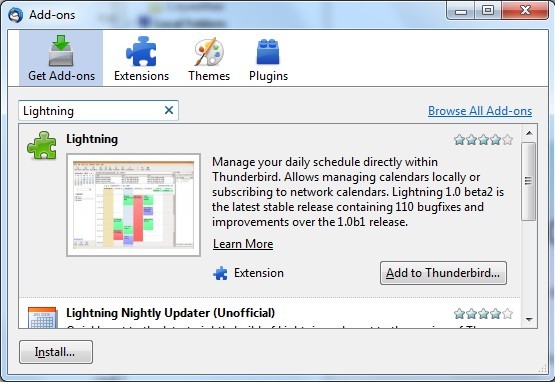
2. In it type the name of the calendar - Lightning - and press Enter. The window will ask you to install the extension (Add-on).
3. After you install it, you need to restart Thunderbird.
You now have fully functional calendar, part of your mail client. Here's how you will synchronize all your tasks so that we can check them from anywhere, whether using the Thunderbird Lightning calendar or directly on the Internet. That will be possible because we will use another Google service - Google Calendar and an add-on for Thunderbird, which is called Provider for Google Calendar. The add-on is installed as shown above (just typ the name of that add-on - Provider for Google Calendar), and for Google Calendar you will use your account, and I'll show you with the test account that I created for the purposes of this article.
First, log into Google Calendar, which will ask you for minor settings, as the name of the calendar, if you are signing in for the first time. Type them. What we are interested in is to take the address of the already created calendar in order to synchronize it with the calendar of Thunderbird. Here's how to do that:
1. Click on "Settings", located in the middle to the left:

2. Select the calendar you want to synchronize:
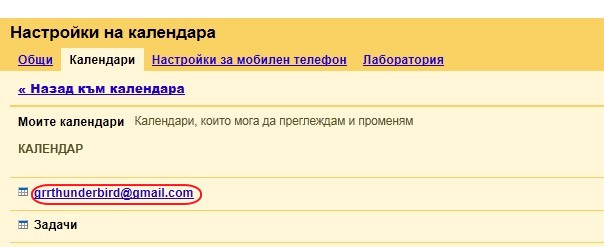
3. Press the green button "ICAL":
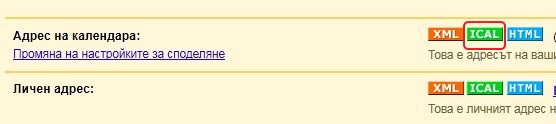
4. A window will come up from which you should copy the address of the calendar:
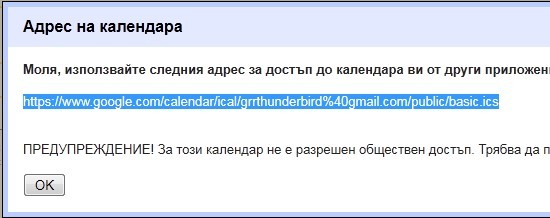
Now we will set up Provider for Google Calendar:
1. From the menu "File" select "New", then select "Calendar":
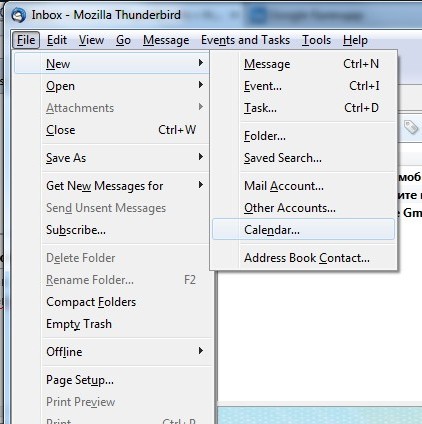
2. Select "on the Network":
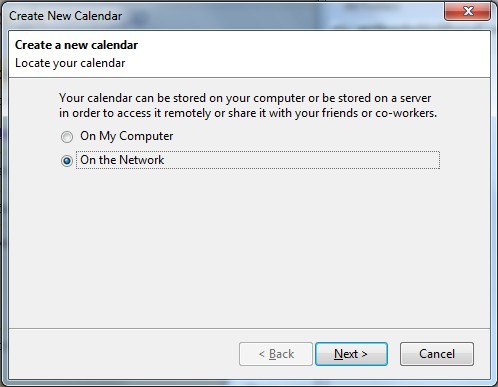
3. Select "Google Calendar" in the box below and paste the address of the calendar:
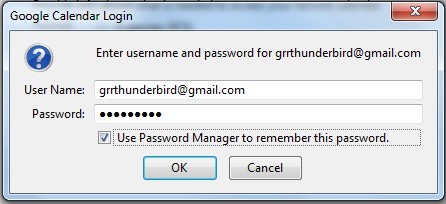
4. You will be required to enter your account password in Google Calendar, which you will synchronize:
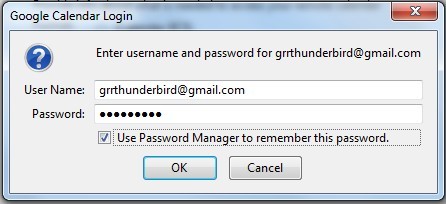
5. Write the name of the calendar, you can change and the color, in which events will be shown:
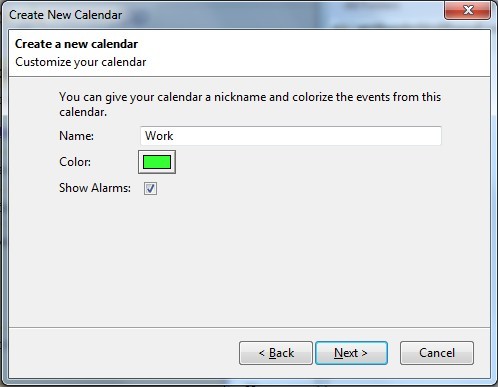
6. Now the calendar is created:
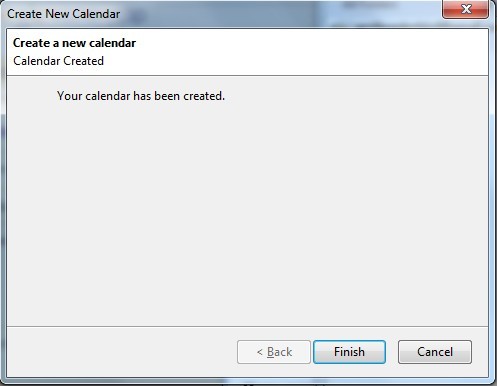
You can synchronize various types of calendars and with various purposes - personal, home, work, etc.
Next time I'll show you how to sihronizirate your contacts and how to have notes in Thunderbird, which to also synchronize. Thus we will make this wonderful mail client, our indispensable assistant.