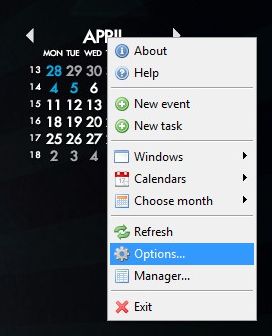
In the Options window, we choose the "Calendars", the second button from the top down, and then press the button Add:
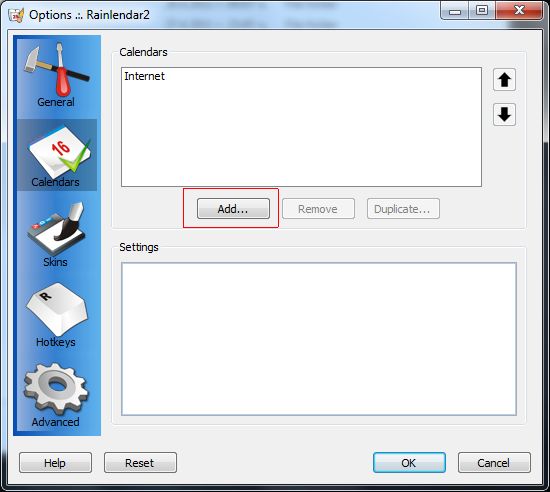
On the picture you see my work calendar which I've already added in the manner currently described. You should see a calendar that is called "Default" and it's a default calendar. Press the button Add and the following window appears:
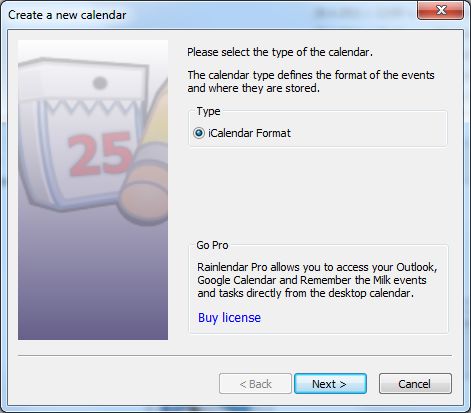
Press "Next":
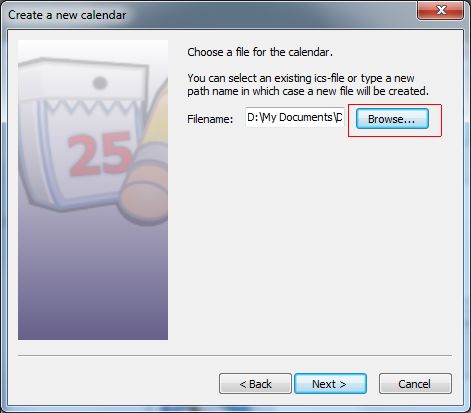
Press the button "Browse ..." and show the file that we downloaded and unzipped in the Dropbox folder. Click "Next".
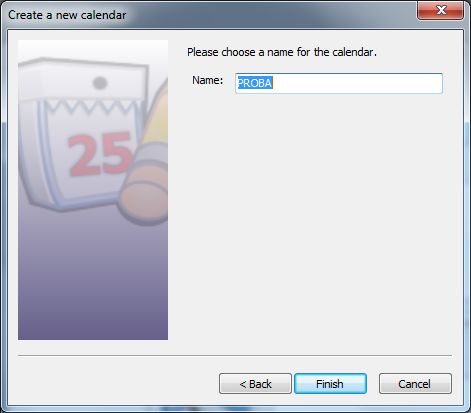
The name of our calendar appears. Click "Finish". With this you already have a calendar that is synchronized on all of your computers where you have Dropbox and Rainlendar installed. When you enter an event or task on any of the computers it will be synchronized by Dropbox and will appear in each calendar.
In the following article I will show you a few small tricks to facilitate your work and have available to you important information wherever you go.